Upload Data
Upload data
Select >
3. Go to “Import data”, select “Create new template based on an existing excel file” and click on “next”.
4. Provide a name for your project, click on “next” and upload your excel file.
5. Click on “analyze” to ensure the right format of the columns. Select the right data type for each column and click on “save”.
6. Go to Import Data, select your project and click on “upload” to upload your data.
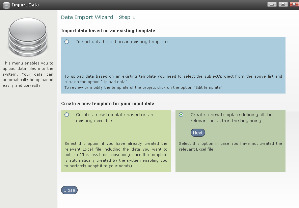
No excel? No problem!
It is not necessary to create an excel file to upload your data in Youmap.
Youmap enables you to create a new project totally from scratch. If this is the case,
1. Go to “Import data”.
2. Select “create a new template defining all the relevant fields from the beginning” and click on “next”.
3. Provide a name for your project and click “next”.
4. Click on “Add columns”, insert a title for each column.
5. Select the right data type for each column, define longitude and latitude columns (special column menu) and click on “save”.
For further details, you can download the Upload your YouMap manual Download .
